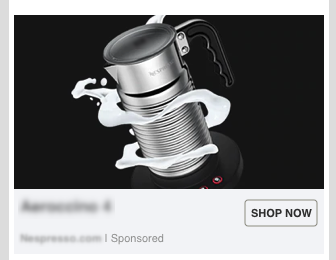You can add a CTA to your creative, by updating its cta property.
The CTA must be chosen from a list of possible values.
Examples
Apply CTA to an Item
POST /backstage/api/1.0/demo-account/campaigns/1234/items/123/{
"cta": {
"cta_type": “DOWNLOAD”
}
}{
"id": "123",
"campaign_id": "1234",
//...
"cta": {
"cta_type": "DOWNLOAD"
}
}Remove CTA from an Item
POST /backstage/api/1.0/demo-account/campaigns/1234/items/123/{
"cta": {
"cta_type": “NONE”
}
}{
"id": "123",
"campaign_id": "1234",
//...
"cta": {
"cta_type": null
}
}Apply CTA to a GIF thumbnail (INVALID operation)
POST /backstage/api/1.0/demo-account/campaigns/1234/items/123/{
"cta": {
"cta_type": “DOWNLOAD”
}
}{
"http_status": 400,
"message": “Can not update inventory instruction of type GIF_T to CTA”
}
A CTA cannot be applied if the Item thumbnail is a non-static image.
The CTA cannot be modified while status is CRAWLING.
Sample creative with a CTA: