Testing Tool
Overview
Once you have set up conversion tracking for your web pages, use the Testing Tool to verify that the end-to-end flow is working smoothly.
Conversion typesUse the Testing Tool to verify both event-based and URL-based conversions.
S2S conversion trackingYou can also use the Testing Tool to verify your S2S (server to server) conversion tracking.
Start a test
-
Open Realize, and select the account (top, left) that you are using to track conversions.
Alternatively, select your network account.
-
In the sidebar (left), select
Tracking. -
Under
Conversions, select theTest Eventstab. -
Enter the URL of the page that you want to test, and click on
Generate QR Code.The URL must be a page that contains your Taboola pixel.
Enter the URL exactly as it appears in your ad (including any tracking params). This will mimic real-world conditions.
(In some cases, if the URL redirects to another domain, you may need to enter the destination URL.)
-
Test your site on mobile or desktop:
- To test on mobile, scan the
QR Codewith your phone. - To test on desktop, click on the link provided. (Your site will open in a new browser tab.)
Tip: For best results, test on both desktop and mobile.
- To test on mobile, scan the
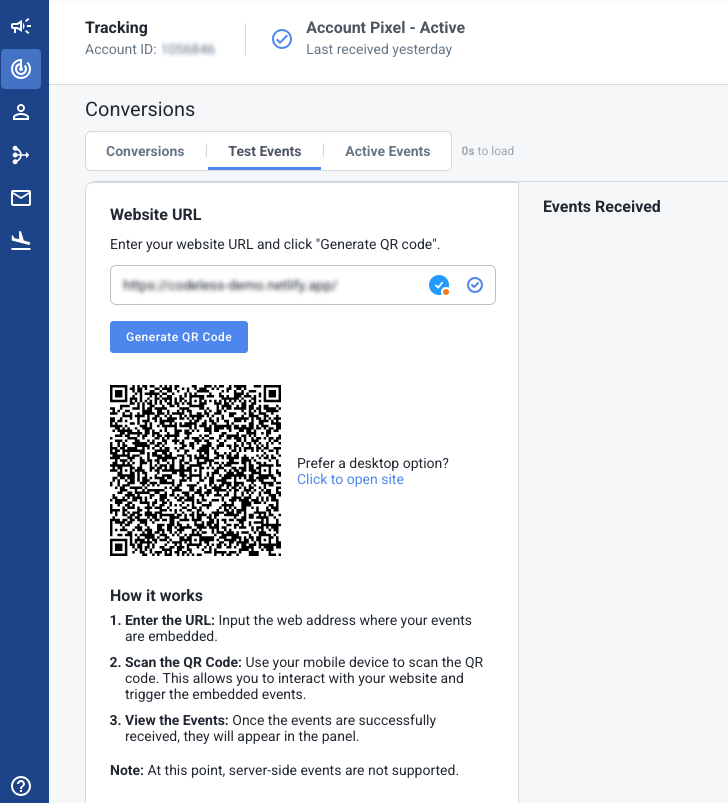
- Browse your site, making sure to move through the various stages of your conversion funnel, as described below.
Test your events
Guidelines
- Disable all ad blockers for the page that you are testing.
- Enter the URL exactly as it appears in your ad (including any tracking params).
In some cases, if the URL redirects to another domain, you may need to enter the destination URL.
- Use a browser that supports third-party cookies, such as Google Chrome, for the most accurate testing results.
Safari and other privacy-focused browsers often block third-party cookies by default, which may affect user matching.
- If prompted, make sure to consent to cookies.
Note that Safari's strict privacy settings may block third party cookies.
- For best results, test on both desktop and mobile.
- Make sure that all expected events are received and that no errors are shown. *
- If no events appear - and the above steps are not effective - try testing with our Chrome extension. This will indicate if the event is fired at all.
Testing flow
Once you have started the test (previous section), it's time to verify that the expected events are received:
-
Browse your site, making sure to move through the various stages of your conversion funnel.
-
Make sure that all expected events are received and that no errors are shown.
-
As each event is triggered, it will appear in the
Events Receivedpane (right):If any events have issues, an error icon displays in the pane header (top, right) - and alongside each event with an issue.
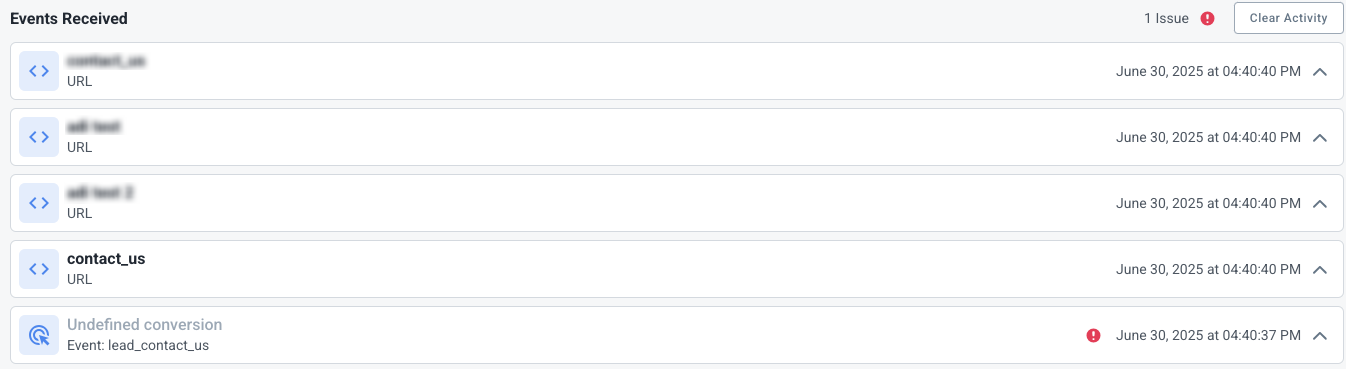
If no events are shown, refer to the Testing Guidelines above. If the above steps are not effective, try testing with our Chrome extension. This will indicate if the event is fired at all.
-
To view event details (including error details) click on the arrow
 to expand.
to expand.
Examples of different events are provided in the sections that follow.
Example events
The following examples illustrate different events. Each example is followed by a short table, with an explanation of the information provided.
Example: page view (collapsed view)

| Element | Explanation |
|---|---|
 | Triggered by an Event. |
Automatically Fired | This event is handled automatically. |
Event: page_view | Event is called page_view |
June 29, 2025 at 11:17:19 AM | A timestamp when the event occurred |
Issue icon (not present) | There were no validation errors or issues |
Example: URL visit (collapsed view)

| Element | Explanation |
|---|---|
 | Triggered by a URL visit. |
Event: contact_us | Event is called contact_us |
June 30, 2025 at 04:40:40 PM | A timestamp when the event occurred |
Issue icon (not present) | There were no validation errors or issues |
Example: Issue detected (collapsed view)

| Element | Explanation |
|---|---|
 | Triggered by an Event. |
Undefined conversion | No conversion was found for this event. |
Event: lead_contact_us | Event is called lead_contact_us |
June 30, 2025 at 04:40:37 AM | A timestamp when the event occurred |
 | An issue occurred. (Expand the event for more detail.) |
Expanded details
To view event details, click on the arrow  to expand. The following fields are available:
to expand. The following fields are available:
Examples of expanded events are provided below.
Element | Description |
|---|---|
| The Taboola Account ID referenced in the pixel. Typically, this matches the currently selected account in Realize (or a subaccount under your network account). |
| Possible values: |
Event name | The event name - e.g. |
| The URL of the page that triggered this event. |
| Shows the status of identifiers used for conversion attribution - e.g. Taboola Click ID ( |
| This field is shown only if the event passes additional parameters - e.g. |
| This field is shown for a |
| The specific data passed for this event. This data is used for technical troubleshooting - you can typically ignore it. |
Example: page view (expanded view)
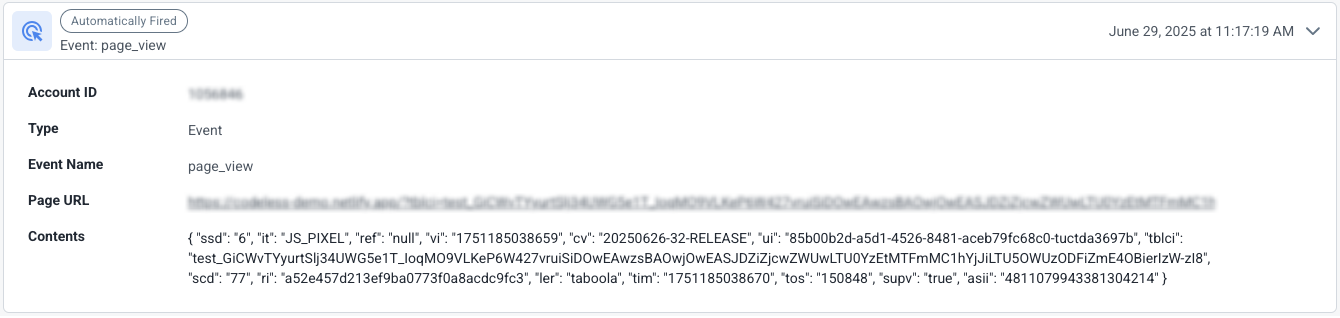
A page view event with no issues. The Page URL field indicates the URL visited.
Example: URL visit (expanded view)

A URL-triggered event (contact_us) with no issues. The Conditions field shows the URL pattern that triggered this event.
Example: Issue detected (expanded view)
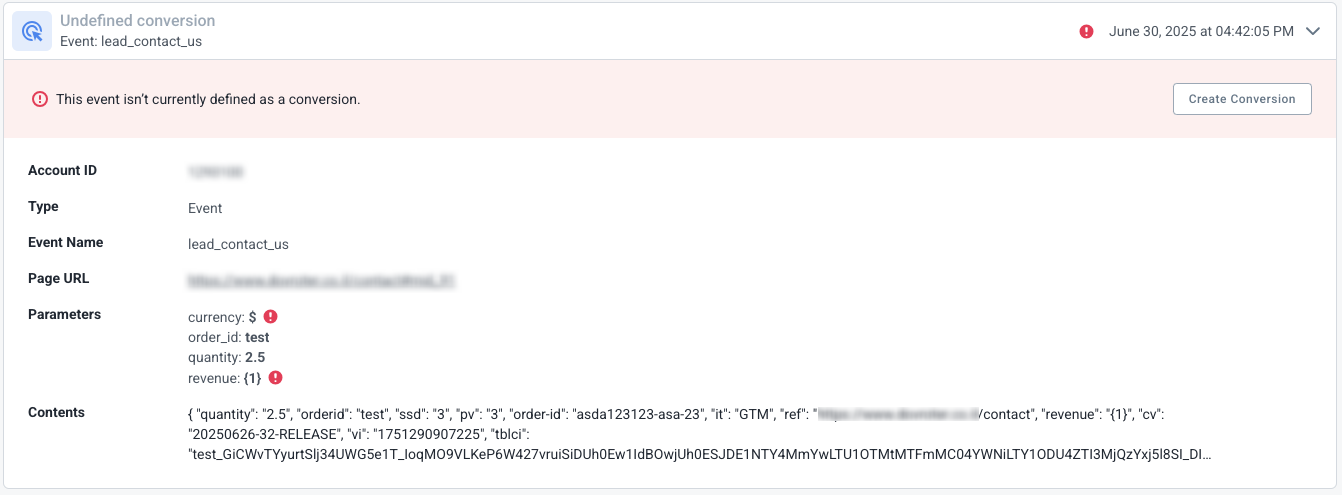
The lead_contact_us event has several issues. Mouse over the currency and revenue alert icons for more information. This event is also missing a matching conversion - you need to create one in Realize.
Example: User matching (expanded view)
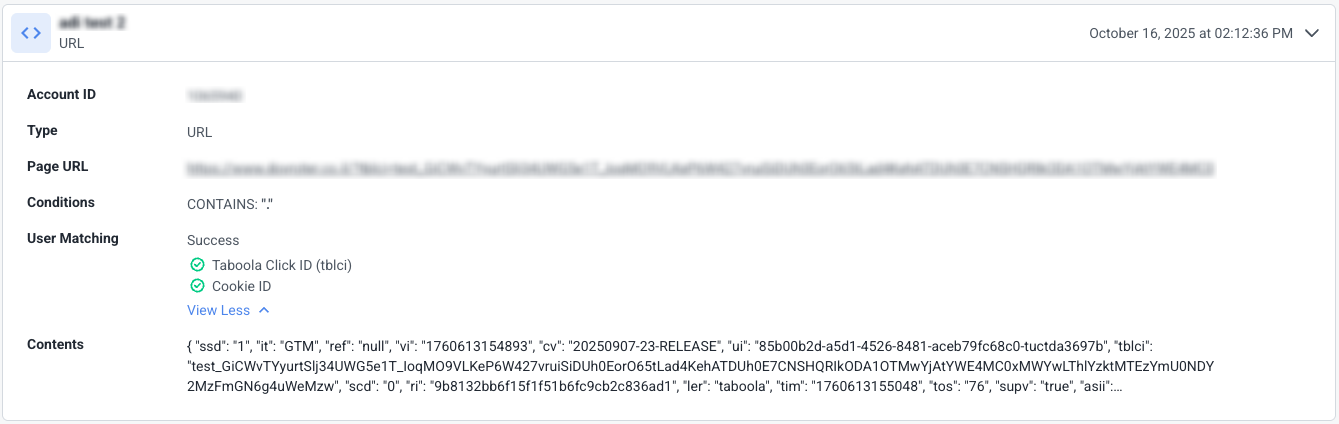
The User Matching section shows a success status with checkmarks for both Taboola Click ID (tblci) and Cookie ID, indicating that user tracking is working correctly.
User matching
Indicates if Taboola can track users for conversion attribution (see screenshot above).
For best results, test with a browser that supports third-party cookies, e.g., Google Chrome.
Safari and other privacy-focused browsers typically block third-party cookies.
User matching status
For each event, the User Matching section shows a status flag:
Success: All user identifiers are working correctlyIssues: One or more user identifiers have problems
Click the arrow to expand and see a detailed status for each identifier.
Identifiers
- Taboola Click ID (tblci): Used for conversion tracking, especially in cookieless environments (Safari, iOS).
- Cookie ID: Used for retargeting and maximizing conversion match rates.
Identifier status icons
- ✅ Success: Identifier is present and valid.
- ❌ Alert: Identifier is missing or blocked.
Troubleshooting user matching issues
Click ID (tblci)Click ID is essential for conversion tracking in cookieless environments (e.g. Safari, iOS). If you're experiencing problems, consider the following:
- Cross-Domain Tracking: If your funnel involves multiple domains, ensure the Click ID parameter is correctly passed between them.
- Parameter Integrity: Verify that the
tblciparameter is not being modified or stripped by your website or any intermediate systems.
Cookie IDCookie ID is vital for effective retargeting and maximizing conversion match rates. If you're experiencing problems, consider the following:
- Browser Settings: Verify that your browser permits third-party cookies and. Chrome typically does, whereas Safari and iOS often block them.
- Cookie Consent: If a cookie banner is present, make sure you have accepted cookies.
- Ad Blockers: Disable any active ad blockers.
- Incognito/Private Mode: These browsing modes often block third-party cookies by default. For accurate testing, use a standard browsing session.
Manage the view
- To temporarily clear the
Events Receivedpane, click onClear Activity(top, right).As new events are received, the pane will start to fill up again.
Check for issues
-
If the testing tool detects any issues:
-
The
Events Receivedpane displays a total count of events with issues (top, right) - e.g.: -
-
Each event with an issue is tagged with an error icon - e.g.:

-
-
To see details of a given issue, expand the relevant event and mouse over the error icon shown - e.g.:
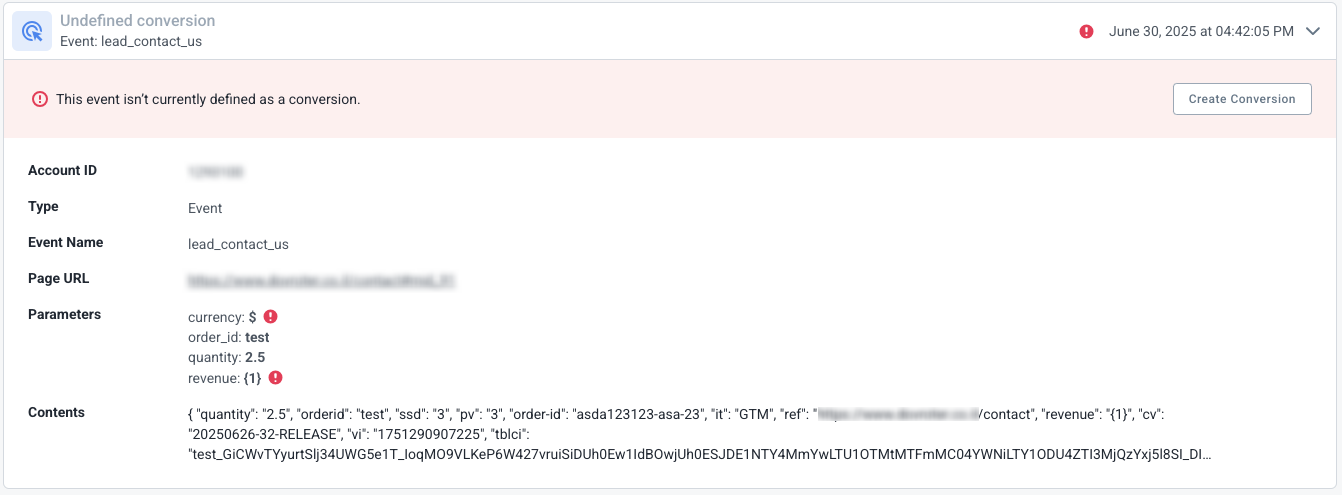
-
Examples:
- Unmatched conversion: The event received does not have a matching conversion in Realize.
- Parameter errors: Additional parameters in the event have issues. E.g.
- Incorrect format for
currency - Invalid amount for
value
- Incorrect format for
Updated 2 months ago
