Make Purchase
Conversion 1 of 7
- Open Realize, and select the account (top, left) that you will use to track conversions.
- In the sidebar (left), select
Tracking.
-
Click on
+ New Conversion(far right).Select
Create conversions using codeand clickContinue.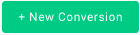
-
Type in a
Conversion Nameof your choice - e.g.Make Purchase.This is a descriptive name for your convenience.
-
For
Conversion Type, selectEVENT: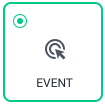
-
Do not fill in a
Fixed Value. -
For
Category, select:Make Purchase -
Confirm that the
Event Nameis:make_purchaseEnter the name exactly as shown above, or the event will not be recorded.
-
(Optional) If desired, edit the following fields:
Click Through Conversion WindowView Through Conversion Window
-
Make sure that both options are checked:
-
Include in total conversions -
Include in total value
Make sure that both fields are checked.
-
-
(Optional) If desired, edit the following fields:
Audience PropertiesAggregation Type
-
Skip the
Event Codesection. -
Review your chosen settings, and click on
Create(bottom, right):
Updated 9 days ago
