Add the base pixel manually
Add the base pixel manually to a standard web page
Overview
The recommended flow for setting up the base pixel is via Google Tag Manager (or our Shopify App, if you are using Shopify).
If Google Tag Manager does not fit your needs, you can use the manual method described below.
This flow requires custom development.
SPA (Single Page Application)If your website is an SPA, see this page: Add the base pixel to an SPA.
Web page setup
Add the base pixel to the <head> of each page on your site:
<!-- Taboola Pixel Code -->
<script type='text/javascript'>
window._tfa = window._tfa || [];
window._tfa.push({notify: 'event', name: 'page_view', id: <account_id>});
!function (t, f, a, x) {
if (!document.getElementById(x)) {
t.async = 1;t.src = a;t.id=x;f.parentNode.insertBefore(t, f);
}
}(document.createElement('script'),
document.getElementsByTagName('script')[0],
'//cdn.taboola.com/libtrc/unip/<account_id>/tfa.js',
'tb_tfa_script');
</script>
<!-- End of Taboola Pixel Code -->
Params
<account_id>- Replace each occurance (above) with your numeric Taboola Account ID.For a prefilled code snippet, see: Tips & Techniques (below)
What's next?
Now that you have added the base pixel, make sure to:
- Add event pixels.
- Verify that your pixels are running smoothly.
Tips & techniques
Copy a prefilled code snippet (or send it via email)
To copy a prefilled code snippet (or send it via email):
-
Open Realize, and select the account (top, left) that you will use to track conversions.
-
In the sidebar (left), select
Tracking. -
Click on
Account Tracking Setup(top, right):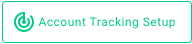
-
Select
Manuallyas theSetup Method, and click onContinue. -
Mouse over the code snippet and click on
COPY TO CLIPBOARD.
To send an email with all your code snippets, continue below.
- Scroll down to the
Email instructionssection. - Click on the
Select Email Addressbutton and follow the instructions provided.
Obtain your Account ID
To obtain your numeric Taboola Account ID:
-
Open Realize, and select the account (top, left) that you are using to track conversions.
Make sure to select the Taboola account that you are using to track conversions.
In some cases, this may be your Network Account.
-
In the sidebar (left), select
Tracking. -
Copy the numeric
Account IDon the screen (top, left):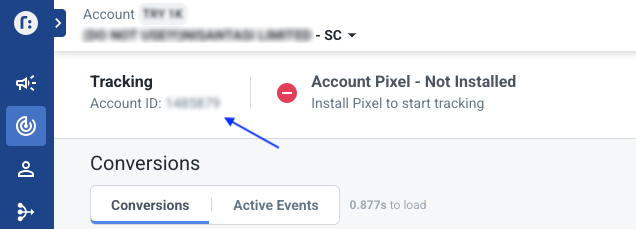
Updated 5 months ago
