Manual S2S integration
Server-to-server conversion tracking - manual integration.
Overview
This topic describes how to set up S2S (server-to-server) conversion tracking manually.
Intended audienceThis flow requires some technical knowledge.
Custom developmentCustom development is required (in order to pass the event to Taboola).
Realize
Create an event-based conversion rule
The instructions below illustrate how to track a registration conversion.
Similar steps can be taken for other conversions - e.g. lead submissions, account upgrades, or subscription renewals.
For S2S-only use cases - such as tracking CRM-based conversions - see Track CRM-based conversions using S2S.
-
Open Realize, and select the account (top, left) that you will use to track this conversion.
-
In the sidebar (left), select
Tracking. -
Click on
+ New Conversion(far right).Select
Create conversions using codeand clickContinue. -
Type in a
Conversion Nameof your choice - e.g.Complete Registration.This is a descriptive name for your convenience. It is not used for matching purposes.
-
For
Conversion Type, selectEVENT: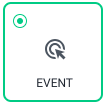
-
(Optional) If relevant, fill in a
Fixed Value.Tip: If the event returns a dynamic value, leave this field blank. For additional guidelines, see the Help Center.
-
Scroll through the list of categories provided and select the relevant
Category- e.g.Complete Registration. -
(Optional) If desired, edit the
Event Name. For example, you might prefer the nameregistration, in place ofcomplete_registration.You will need to pass the event name - exactly as entered here - via the postback URL. If the naming convention is not identical, Taboola will not receive the event.
-
(Optional) If desired, edit the following fields:
Click Through Conversion WindowView Through Conversion Window
-
(Optional) If relevant, clear the
Include in total conversionscheckbox.Tip: Always include the most important conversions, so that the Taboola algorithm will optimize towards them. For additional guidelines, see the Help Center.
-
(Optional) If relevant, clear the
Include in total valuecheckbox. -
(Optional) If desired, edit the following fields:
Audience PropertiesAggregation Type
-
Skip the
Event Codesection.(You will post the event values to Taboola via the Postback URL.)
-
Review your chosen settings, and click on
Create(bottom, right):
Understanding the Click ID parameter
Default Click ID param (tblci)Taboola automatically appends the following to all ad URLs:
tblci={click_id}If your system can accept this parameter, no additional setup is required in Realize. Otherwise, you will need to add a custom Click ID parameter (see below).
The Click IDWhen your ad displays, the Click ID macro generates an actual Click ID value.
This is a case-sensitive string of variable length (approx CLICK_ID_LENGTH characters). It looks something like this:
CLICK_ID_EXAMPLEMake sure to pass the string 'as is'. A truncated (or otherwise corrupted) value will be ignored.
Add a custom Click ID param (optional)
By default, Taboola automatically appends
tblci={click_id}to all ad URLs. Only follow these steps if you need to use a different parameter name.
You can add a custom Click ID parameter at either the campaign level or the ad level. Choose the method that works best for your setup.
Option I: Add at the campaign level
- Open Realize, and select the account (top, right) that is running the campaign.
- Locate the relevant campaign and click on the
Edit Campaignicon:
- Within the campaign settings, scroll down to the
</> Trackingsection. - Append your custom parameter to the existing query string:
&tbl_click_id={click_id}
ExampleOriginal string:
utm_source=taboola&utm_medium=referralUpdated string:
utm_source=taboola&utm_medium=referral&tbl_click_id={click_id}
ImportantEnter the value on the right exactly as shown above:
{click_id}You can customize the parameter name on the left - but make sure your system uses the identical name.
Example:
If you append
&tbl_click_id={click_id}, then your system must look for a parameter calledtbl_click_id.
- Click on
Save(bottom, right):

Option II: Add at the ad level
-
Open Realize, and select the account (top, right) that is running the campaign.
-
Locate the relevant campaign and open it.
-
Find the ad you want to edit and click on it to open the ad settings.
-
In the ad settings, locate the
URLfield (the target URL for the ad). -
Append your custom parameter to the end of the URL:
&tbl_click_id={click_id}ExampleOriginal URL:
https://example.com/landing-page?utm_source=taboolaUpdated URL:
https://example.com/landing-page?utm_source=taboola&tbl_click_id={click_id}ImportantEnter the value on the right exactly as shown above:
{click_id}You can customize the parameter name on the left - but make sure your system uses the identical name.
Example:
If you append
&tbl_click_id={click_id}, then your system must look for a parameter calledtbl_click_id. -
Click on
Save(bottom, right).
Pass the event data to Taboola
Overview
Now that you have defined an event-based conversion - and added the Click ID macro to your campaign - you need some way to pass the event data to Taboola.
2 methods are supported:
For an overview of the end-to-end flow, refer to the next section.
End-to-end flow
- By default, Taboola automatically appends the Click ID parameter to all ad URLs:
...&tblci={click_id}If you configured a custom parameter name (previous section), that parameter will be used instead.
- When your ad displays, an actual Click ID value is appended to the target URL:
https://example.com/landing_page?...&tblci=a1b2c3d4e5f6 - Your landing page looks for the relevant parameter (
tblciby default, or your custom parameter name) and grabs the value (a1b2c3d4e5f6). - Your server is responsible to pass the event data to Taboola. 2 methods are supported:
-
For each conversion, invoke the postback URL. Use query parameters (e.g.
click-id) to pass the event data for that conversion. -
Pass a
JSONobject with event data (e.g.click-id) for multiple conversions.
Important: API parameter nameWhen sending data to Taboola via the postback URL or bulk submit API, the parameter must be named
click-id(with a hyphen), exactly as shown. This is different from the landing page parameter name (tblciby default, or your custom parameter name). -
The sections that follow describe the postback URL and bulk submission flows.
Updated 1 day ago
