Chrome DevTools
Inspect network traffic to verify that your web pages are firing pixels.
Overview
If you hit obstacles with the other testing methods, use Chrome DevTools for more advanced troubleshooting.
Conversion typesUse this flow to verify event-based conversions (which use event pixels) on your web pages.
This flow is suitable for more technical users.
The Network tab
Verify the base pixel
To verify that the base pixel is making a network call:
-
Browse to the relevant page in your conversion funnel.
-
Open Chrome DevTools.
Cmd + Option + I(Mac)Ctrl + Shift + I(Windows) -
In the DevTools panel, select the
Networktab:
-
Type
"tfa.js"in theFilterbox. Then reload the page to capture all traffic:(
Cmd + RorF5)
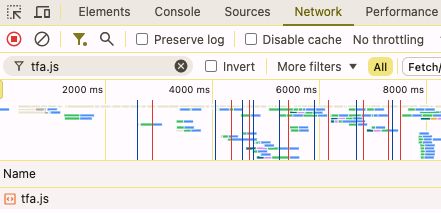
- Verify that
tfa.jsis present, and select it:In the
Headerspanel (right), note the account-specificRequest URL.
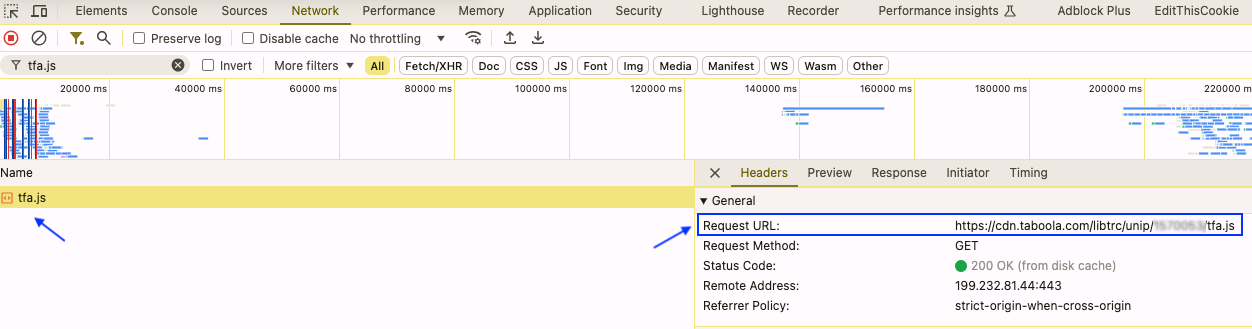
- If you followed the steps successfully, the base pixel is working. You can now verify in Realize.
Verify event pixels
-
Browse to the relevant page in your conversion funnel.
-
Open Chrome DevTools.
Cmd + Option + I(Mac)Ctrl + Shift + I(Windows) -
In the DevTools panel, select the
Networktab:
-
Type
unip?in theFilterbox. Then reload the page to capture all traffic:(
Cmd + RorF5)
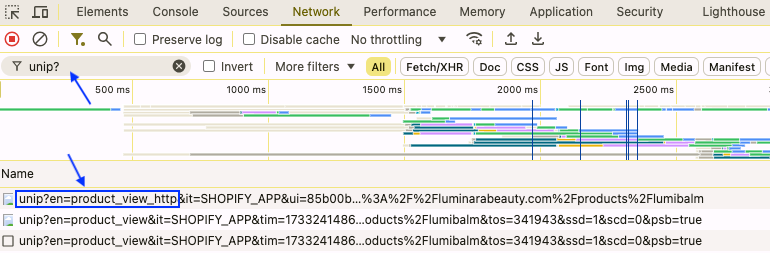
- If necessary, perform the relevant on-page actions to trigger the event.
- Under the
Networktab, look for aunip?entry with anenparam and the name of your event.In the above example, the event name is
product_view_http.
Pro tip:Preserve logOccasionally, the the page you are testing may reload or redirect before you are able to observe the network traffic. In that case, check the
Preserve logoption (top), before testing.With this option enabled, the
Networktab will store a record of traffic accross all pages visited. If the log gets cluttered, click on theClear network logicon (top, left) to clear the list.
Theen(event name) paramNote that the
en(event name) param might appear later in the string.For example, if your event name is
complete_registration, look for an entry similar to the following:
unip?en=complete_registration...
unip?...&en=complete_registration...You can ignore other
unip?entries - these are used internally by Taboola.(For example,
en=pre_d_eng_tbis an engagement event, fired by Taboola.)
- If you followed the steps successfully, your event pixel is working. You can now verify in Realize.
Updated 3 months ago
