Verify in Realize
Verify that the base pixel is active and that Realize is receiving the relevant events
Verify that the base pixel is active
Also applies to URL-based conversions.
-
Open Realize, and select the account (top, left) that you are using to track conversions.
-
In the sidebar (left), select
Tracking. -
Confirm that the base pixel is active (i.e. Taboola is receiving data from the base pixel):
Note the
Last receivedstatus (on the second line).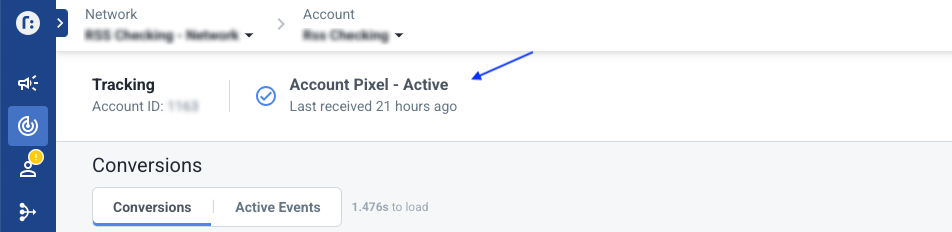
Network PixelIf you set up the base pixel using your network
Account ID, the above label will readNetwork Pixel.
Verify that events were received
Applies to both event-based conversions and URL-based conversions.
- Open Realize, and select the account (top, right) that you are using to track conversions.
- In the sidebar (left), select
Tracking. - Under the
Conversionstab, find the relevant conversion rule, and examine theStatus,Last receivedandEvents receivedcolumns.Tip: You may need to scroll to the right. You can also re-position columns - or create a new preset with fewer columns.
Allow up to 1 hour for a conversion event to show in Realize.
Updated about 2 months ago
