Set up conversion tracking in Shopify
The following steps can be used for new or old Taboola accounts.
Setup
-
Log into Realize.
-
In a new browser tab, log into your Shopify dashboard.
-
Access the Taboola Pixel app in the Shopify marketplace.
-
If you have not already done, so
installthe app: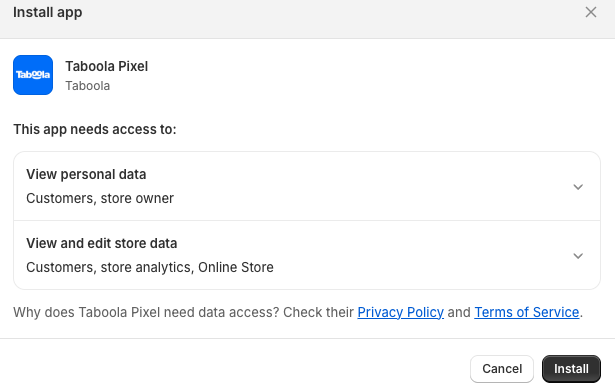
-
Open the app and click on
Get Started:
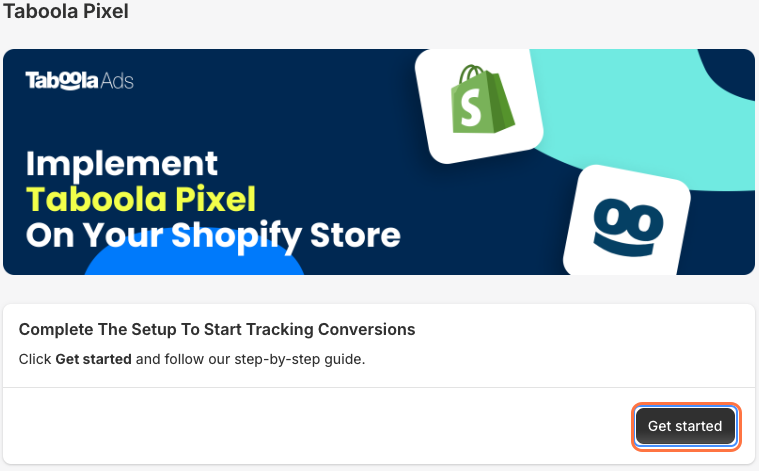
- If prompted, log with your Realize user account.
(If the login pop-up does not appear, disable any ad blockers, and reload the page.)
- A Connect Shopify App popup appears. Click on
Next:
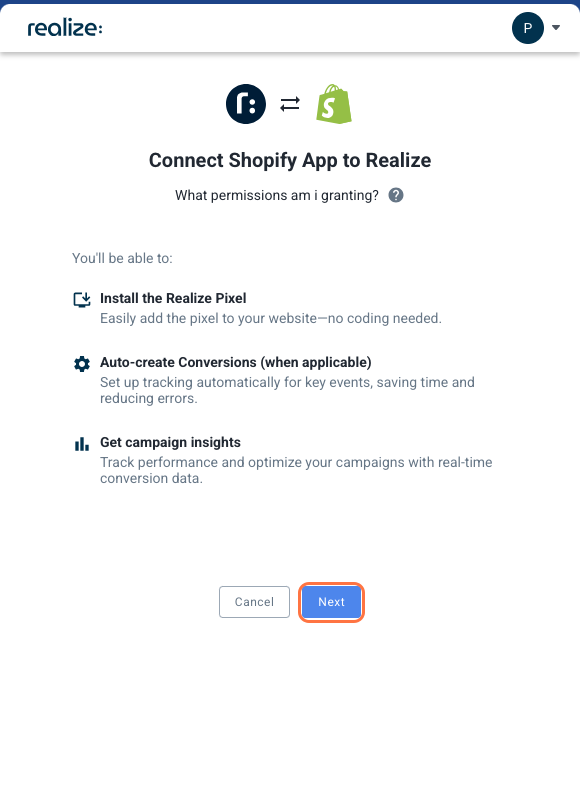
- Select the Realize account that will use to track conversions and click on
Connect:Tip: to select a different account, begin typing the account name.

- In the Taboola Pixel app, review your account selection and click on
Install:
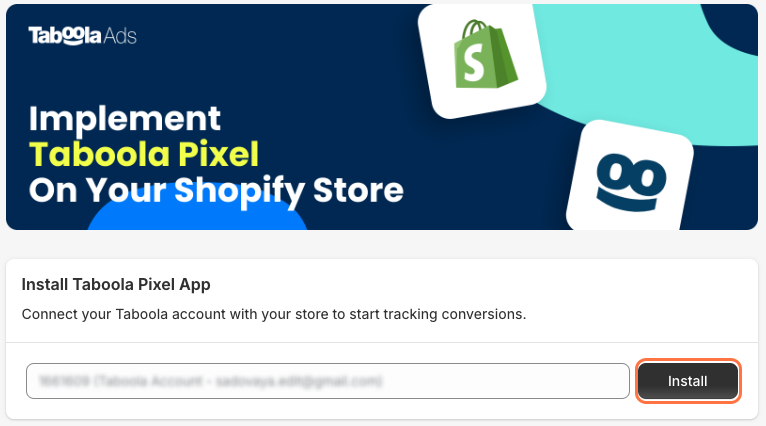
-
If you have a Post-Purchase Upsell App, you can set up an event for it now:
A post-purchase upsell app allows you to offer additional products just after a purchase, without the need to re-enter payment details or shipping information.

-
To skip this step, select
No / I'm not sure, and click onDone(bottom, right). -
To proceed with step, select
Yes, and follow the instructions shown: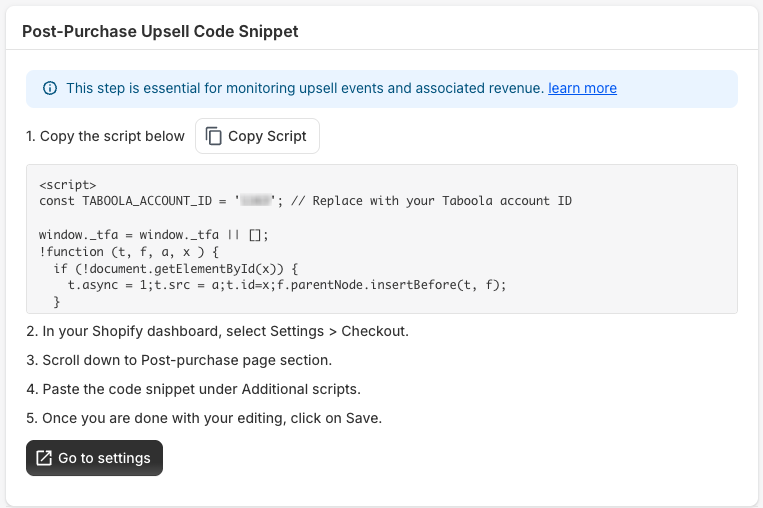
- Click on
Copy Script(top, right) to copy a prefilled code snippet. - Click on
Go to settings(bottom). - In your Shopify dashboard:
- Under
Settings>Checkout, scroll down to thePost-purchase pagesection. - Paste the snippet under
Additional scripts, and clickSave(top of page).
- Under
- Return to the Taboola Pixel app and click on
Done(bottom, right).
- Click on
-
Once you have installed the pixel:
-
Click on the
Installed Conversionsdropdown to review the newly created conversions.Taboola will receive
Upsell Purchaseconversions once you have installed a Post-Purchase Upsell App and set up an event (see above). All other conversions are effective immediately. -
Click on the
Testing Toollink (bottom) to test your new integration in Realize.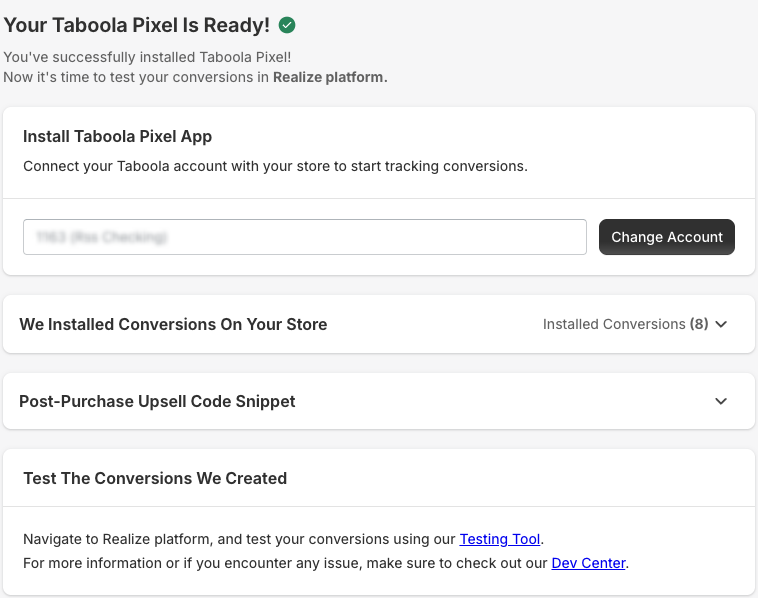
-
What's next?
Well done - you have completed the basic setup for conversion tracking in Shopify.
Next, make sure to look at the specific cases below.
-
Review your privacy and cookie banner settings.
-
If you have not already done so, set up an event for your Post-Purchase Upsell App:
A post-purchase upsell app allows you to offer additional products just after a purchase, without the need to re-enter payment details or shipping information.
-
Log into your Shopify dashboard.
-
Under
Apps(bottom, left), openTaboola Pixel. -
Expand the Post-Purchase Upsell Code Snippet section and follow the instructions provided:
For more detail, see the installation instructions above.

-
-
If your upsell app bypasses Shopify’s checkout process, see: Third-party apps that bypass Shopify checkout
IMPORTANTFailure to cater for the above cases can cause conversions to be missed by Taboola, resulting in incorrect measurement and degraded campaign performance.
-
Finally, verify that events are being received in Realize, for all relevant funnels.
Updated 3 months ago
