Google Tag Manager
DCO Pixel > Set up with Google Tag Manager
This section refers to the Taboola DCO solution. For the standard e-commerce solution, see here.
The Google Tag Manager (GTM) is a tool that allows you to add and update tags and code snippets, such as conversion tracking and site analytics, without editing your website's code.
Overview
What is a tag?
A tag is a piece of code provided by marketing or analytics platforms to send information to them (e.g., Taboola Pixel, Facebook Pixel, Google Analytics Tracking Code, Remarketing Tags, etc.).
What is the E-commerce Taboola pixel template?
E-commerce Taboola pixel template?The E-commerce Taboola pixel template (for Google Tag Manager) allows marketers to easily implement the DCO pixel without the need to know how to code.# Video instructions
Prefer to watch a video?
📺 Watch our step-by-step video guide for GTM setup
GTM setup overview
The GTM implementation consists of 3 steps:
- Add the template - Install the Taboola template from GTM gallery (one-time)
- Configure base pixel and HEM - Set up page view tracking with hashed email matching (one-time)
- Add e-commerce event tags - Create tags for each tracking event (repeat as needed)
Step 1: Add the Taboola template
In your GTM workspace:
-
In the navigation panel (left), select
Templates: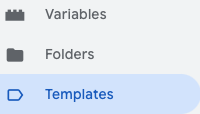
-
In the
Tag Templatessection, click onSearch Gallery. -
Search for and select the
E-commerce Taboola pixeltemplate.For DCO, make sure to select the above template (and not the
Taboola Pixeltemplate). -
Click
Add to workspaceand confirm by clickingAdd.
Step 2: Configure base pixel and HEM
Configure HEM (hashed email matching)
Before creating your base pixel tag, you need to set up email tracking. This allows Taboola to identify returning users while maintaining privacy.
Mandatory for DCOHashed email addresses are required for DCO campaigns. They enable better user identification and personalization while maintaining privacy through one-way SHA-256 encryption.
Implementation overview
The Taboola GTM template supports 2 methods for sending user emails:
- Pre-hashed email - Your website hashes the email before sending it to GTM
- Non-hashed email - GTM automatically hashes the email using the template
Choose the method that works best for your technical setup, then follow the corresponding instructions below.
Privacy considerationEnsure you have proper user consent to share hashed email addresses with third-party services per your privacy policy and applicable regulations.
In all cases, the email address will be hashed in the browser, and only hashed user email addresses will be shared with Taboola servers.
Method 1: Pre-hashed email
When to use: If your development team can implement email hashing on your website.
Requirements:
- Email must be converted to lowercase
- Hash using SHA-256 encryption
- Pass the hashed value to GTM via data layer
Setup steps:
-
On your website: Implement email hashing to create a hashed email value in your data layer.
Implementation guideFor code examples on how to hash emails (JavaScript and PHP), see our Hashing User Emails guide.
-
In GTM: Create a User-Defined Variable:
- Navigate to Variables section
- Click New under User-Defined Variables
- Name it "Hashed Email"
- Configure it to read the pre-hashed email from your data layer
- Click Save
Method 2: Non-hashed email
When to use: If you cannot implement hashing on your website, or prefer GTM to handle it.
Setup steps:
-
On your website: Make the plain email address available in your data layer.
-
In GTM: Create a User-Defined Variable:
- Navigate to Variables section
- Click New under User-Defined Variables
- Name it "User Email"
- Configure it to read the plain email from your data layer
- Click Save
Create the base pixel tag
The base pixel tracks page views across your entire site. You'll create this tag once.
Return to your GTM workspace:
-
In the navigation panel (left), select
Tags. -
Click on
New(top, right). -
In the
Tag Configurationpanel, select theE-commerce Taboola pixeltemplate that you added. -
Name your tag (e.g., "Taboola - Base Pixel").
-
Enter your
Account ID(also called Advertiser ID). This is provided by your Taboola account manager.ImportantUse the Advertiser ID supplied by your DCO Account Manager. This is NOT the same as your DCO Seat ID.
-
From the
Event Typedropdown, selectBase Pixel - Page View. -
Connect your email variable to the appropriate field:
- If using Method 1: Select your "Hashed Email" variable in the Hashed Email field
- If using Method 2: Select your "User Email" variable in the Non-Hashed Email field
-
Under
Advanced Settings, selectOnce per Pageunder tag firing options. -
Under
Triggering, selectAll Pages. -
Click
Save.
Your base pixel is now configured and will track page views and enable hashed email matching.
Step 3: Add e-commerce event tags
Now you'll create tags for each e-commerce event you want to track (e.g., PRODUCT_VIEW, ADD_TO_CART, PURCHASE).
Repeat for each eventYou'll repeat these steps for each mandatory event and any optional events you want to implement.
Create an event tag
In your GTM workspace:
-
Navigate to
Tagsand clickNew. -
In the
Tag Configurationpanel, select theE-commerce Taboola pixeltemplate. -
Name your tag based on the event (e.g., "Taboola - Product View").
-
Enter your
Account ID(same as base pixel). -
From the
Event Namedropdown, select the event you want to track. -
Under
Event Parameters, provide the required parameters for the selected event (see Event parameters below). -
Connect your email variable to the appropriate field (Hashed Email or Non-Hashed Email) - same as base pixel.
-
Under
Advanced Settings, selectOnce per Eventunder tag firing options. -
Configure
Triggeringusing one of the following options:Option A: Google Analytics 4 (GA4) or Universal Analytics (UA) event configuration
Use this option if you have already set up supporting data layers on your website.
- Click
Choose a trigger to make this tag fire - Click the
+(PLUS) symbol - Click
Choose a trigger type to begin setup - Select
Custom Event - Enter a name that EXACTLY MATCHES what was configured in your data layer on your site
- Click
Save
Option B: Manual event configuration
Set up the trigger according to your site's requirements. If you wish to track clicks, configure a click trigger. For scroll-based tracking, set up a scroll depth trigger.
Learn more about GTM triggersYou need to set these triggers in advance. For more information, see Google Tag Manager triggers documentation.
- Click
-
Click
Save.
Repeat these steps for each event you want to track.
Event parameters
The following tables show the GTM variables you need to configure for each event. When setting up an event in GTM, select the appropriate GTM variable that returns the required data from your website's data layer.
Data layer optionsIf your site uses Google Analytics 4 (GA4) or Universal Analytics data layer structure, many of these fields may be automatically populated when you enable the corresponding checkbox in the tag configuration. For sites without these data layers, you'll need to manually configure each parameter.
E-commerce terminologyDue to technical requirements, the pixel uses e-commerce terminology (e.g.,
productIds,cartDetails) across all verticals. See your industry tab below for how to interpret these fields.
Select your industry to see the relevant GTM event configuration:
Event | Description | Parameters |
|---|---|---|
Product View (Mandatory) | The user viewed the info page of an item. | Product IDs (Mandatory)
|
Purchase (Mandatory) | A purchase was made. | Cart Details (Mandatory)
Order ID (Mandatory) Value (Mandatory) Currency (Mandatory) |
Add to Cart (Mandatory) | A product was added to the shopping cart. | Product IDs (Mandatory) |
Search (Optional) | A search results page was displayed to the user. Send the first 5 product IDs of the search result. | Product IDs (Optional) Search Term (Optional) |
Category View (Optional) | A list of products was displayed to the user by browsing a category. Send the first 5 product IDs. | Product IDs (Optional) Category (Optional) Category ID (Optional) |
Home Page Visit (Optional) | The home page was displayed to the user. | No additional parameters required. |
Checkout (Optional) | A checkout flow was started. | Product IDs (Optional) |
Add to Wishlist (Optional) | A product was added to a wish list. | Product IDs (Optional) |
Remove from Wishlist (Optional) | A product was removed from the wish list. | Product IDs (Optional) |
Job PlatformsJob Platforms use the JavaScript API only and do NOT support GTM configuration. See the JavaScript API setup for Job Platforms implementation.
Publish your changes
After creating and verifying the tags, the changes must be submitted and then published to apply them to the live environment:
- Click
Submitin your GTM workspace. - Click
Publish. - Verify that your changes are live.
What's next?
After publishing your GTM configuration, validate that your pixel is firing correctly.
Updated about 1 month ago
