Getting started with GTM (Google Tag Manager)
Unless you are using Shopify, GTM (Google Tag Manager) is the recommended method for installing the Taboola pixel.
The following quick-start guide is aimed at helping teams that are new to GTM.
For more detail, refer to the official documentation.
Create a GTM container
Before you get started, you will need a GTM account and container. For more information, refer to the official documentation.
Add the GTM container code
Add your GTM container code to all relevant pages:
Make sure to include all relevant pages - e.g. your landing page and your website pages.
-
Open your GTM dashboard.
-
Select the
Admintab (top, left). -
In the
Containerpanel (right), click onInstall Google Tag Manager: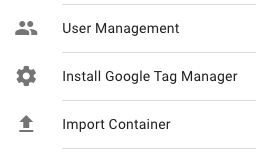
-
Review the instructions, and copy the code snippets shown to the
<head>and<body>sections of your webpage templates.Install the above code snippets on both your landing pages and your website pages.
-
As a quick check, search for the text
"GTM-"in the page source of your web pages.
Additional info
GTM resources
- Get started with Tag Manager (Official docs)
- Set up your Google tag (Official docs)
- Google Tag Manager ID (aka Container ID) and how to get it (An in-depth tutorial for beginners)
Containers & workspaces
- Containers (Official docs)
- Workspaces (Official docs)
Updated 4 months ago
