Web Push for WordPress
Overview
Taboola Web Push allows you to re-engage and monetize visitors, even when not on your website.
To receive notifications, users can opt in via a 1-click subscription flow.
Integrating Taboola Web Push via the plugin is easy and requires no coding.
Getting Started
In order to get started, reach out to your Taboola Account Manager for your Web Push accounts.
Which accounts?Your Taboola Account Manager will provide new accounts (one account per domain).
You cannot re-use your existing Taboola accounts.
Don’t have an account with Taboola?Don't have an account with taboola? Contact us to get started.
Web Push Setup
For each Web Push account:
- Open your WordPress Admin dashboard.
- Select
Taboolain the sidebar (left) to open your Taboola plugin settings. - In the default tab, under
General Settings, confirm that you have filled in yourPublisher ID.This is an alphabetic ID, as provided by Taboola - e.g.
{user.publisherID}. - Select the
Web Pushtab (right). - Fill in your
Web Push Account ID.This is a numeric ID, as provided by Taboola - e.g.
654321 - Click on Apply changes (bottom, right).
Verification
To verify that the integration is running smoothly:
- Browse to an article on your website.
- Scroll and click around on the page (repeatedly), until a notification appears.
- Click
Allowto opt in:
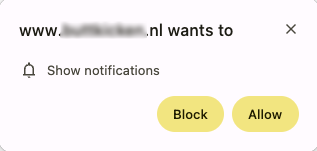
- If prompted, reload the page to update your page settings:

- Now that you have opted in, you should receive notifications, from time to time.
Testing guidelines
- If you have an Ad Blocker, disable it while testing.
- Do not test using an Incognito window.
Disabling notifications
To disable Taboola Web Push for a given website:
- Open your WordPress Admin dashboard.
- Select
Taboolain the sidebar (left) to open your Taboola plugin settings. - Select the
Web Pushtab (right). - Disable the
General Settingssection, using the toggle switch (top, right).
(top, right).
The above steps will disable web push notifications for all users. You can re-enable them later, using the toggle switch (top, right).
If you need to completely remove the integration, contact your Taboola Account Manager.
FAQ
Question: Does the plugin support both SC (Sponsored Content)and OC (Organic Content) notifications?
Yes - you are required to push both content types.
Question: Can I use the plugin for push notificationsonly?
Yes - provided that you fill in your standard Publisher ID under the first tab (under General Settings).
Updated 3 months ago
